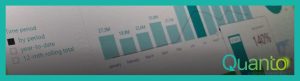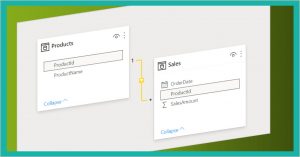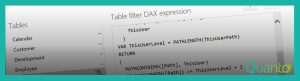One of the foundational features of Power BI visual reports is interactivity. The capability to interact with the report allows for primarily visual representation of insights, while at the same time providing the option to dive deeper and retrieve more information when needed.
There are quite some options for interactivity in Power BI and in this blog post, I want to address one that is not always fully understood: drill through. Drill through is a type of interaction on the level of page-to-page interaction, although, as we will see later (in another post, in fact), it can even be report-to-report interaction. A simple scenario could be to have a chart with sales data for all teams in which drill-through interaction allows for navigating to a page with details on a specific team.
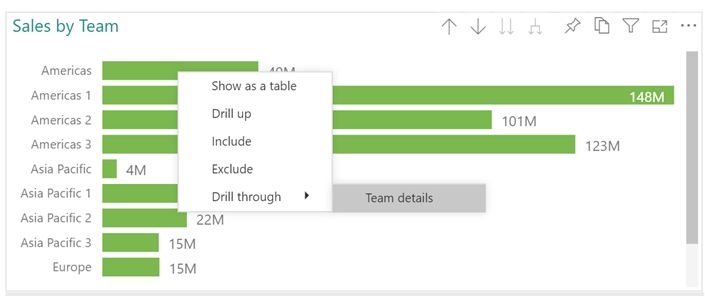
To create drill-through interaction, you will obviously need a page to drill through to. In virtually all cases, everything needed to create drill through is done on the drill-through page. This page is just a report page like all others and the only thing you need to turn this into a drill-through page, is to add a field to the Drill Through section of the Visualizations pane.
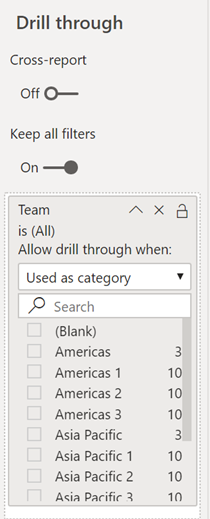 As you can see from the user interface, the drill-through field is treated as a filter on the page (in fact, regular filters used to be in the same location before we had a separate Filter pane). As you will typically want to show this page for a single team, it makes sense to already select a team to make the design and development of the drill-through page a bit easier. The filter will be overridden when a real drill-through action occurs.
As you can see from the user interface, the drill-through field is treated as a filter on the page (in fact, regular filters used to be in the same location before we had a separate Filter pane). As you will typically want to show this page for a single team, it makes sense to already select a team to make the design and development of the drill-through page a bit easier. The filter will be overridden when a real drill-through action occurs.
Adding a field as a drill-through filter this way will enable the drill-through action whenever the field is used as a category, meaning the field is filtered down to a single value within a visual, like by being on the axis of a chart. Note that it is not possible to drill through on two values at the same time! And what doesn’t work either, is when you filter the page down to a single value through a slicer – still you’ll need the field to be used as a category within the visual you drill-through from.
Another thing to note is that when creating a drill-through page this way, you get a Back button for free:
![]()
While this makes sense (after a drill-through action, there will most probably be a time you want to go back to the previous page), personally, this annoys me a bit. When I create reports, I tend to follow the visual style of my customers and that means that a simple thing as a back button is neatly formatted as well. I end up deleting the default back button on all my drill-through pages. But hey, for beginners this is convenient so let’s not get distracted too much about this.
There is a lot more to say about drill-through. Like, what about that ‘Keep all filters’ slider? Or the ‘Cross-report’ one? Or what about cascading drill-through actions? In another post, I will dive deeper in the options and caveats of drill-through beyond the basics.